Overview
AI Insurance’s automated commission tracking system manages the complete lifecycle of broker commissions. When a policy is issued, the system automatically creates commission records and tracks their status through three main stages: Pending Premium, Owed, and Paid. This ensures proper commission management and payment timing based on actual premium collection.Direct Bill Payment Process
How Direct Bill Affects Commission Status
With Direct Bill payment method:- Commission Creation: Commission records are created when the policy is issued
- Initial Status: Commissions start as “Pending Premium”
- Payment Requirement: Commissions remain pending until the insured pays their invoice
- Status Progression: Only after the insured pays does the commission progress to “Owed”
How It Works
- Automatic Commission Creation: When a policy is issued, commission records are automatically generated
- Status Assignment: Commissions are initially set to “Pending Premium” status
- Payment Monitoring: The system monitors the corresponding policy invoice payment status
- Automatic Status Progression: Once the linked policy invoices are paid, the commission status automatically progresses from “Pending Premium” to “Owed”
Viewing Commission Status
Access Commission History
To view commissions with Pending Premium status:- Navigate to your Company settings from the sidebar
- Go to the Brokerage section
- Find and click on the specific brokerage you want to review
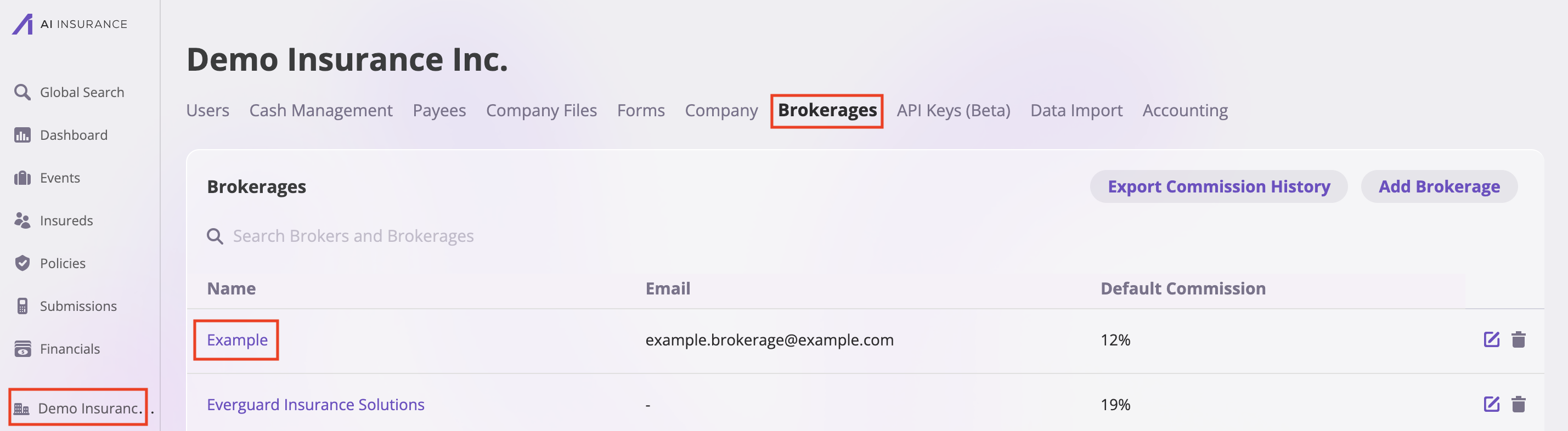
- Scroll down to the Commission section
- You’ll see the commission history table with various statuses including “Pending Premium”
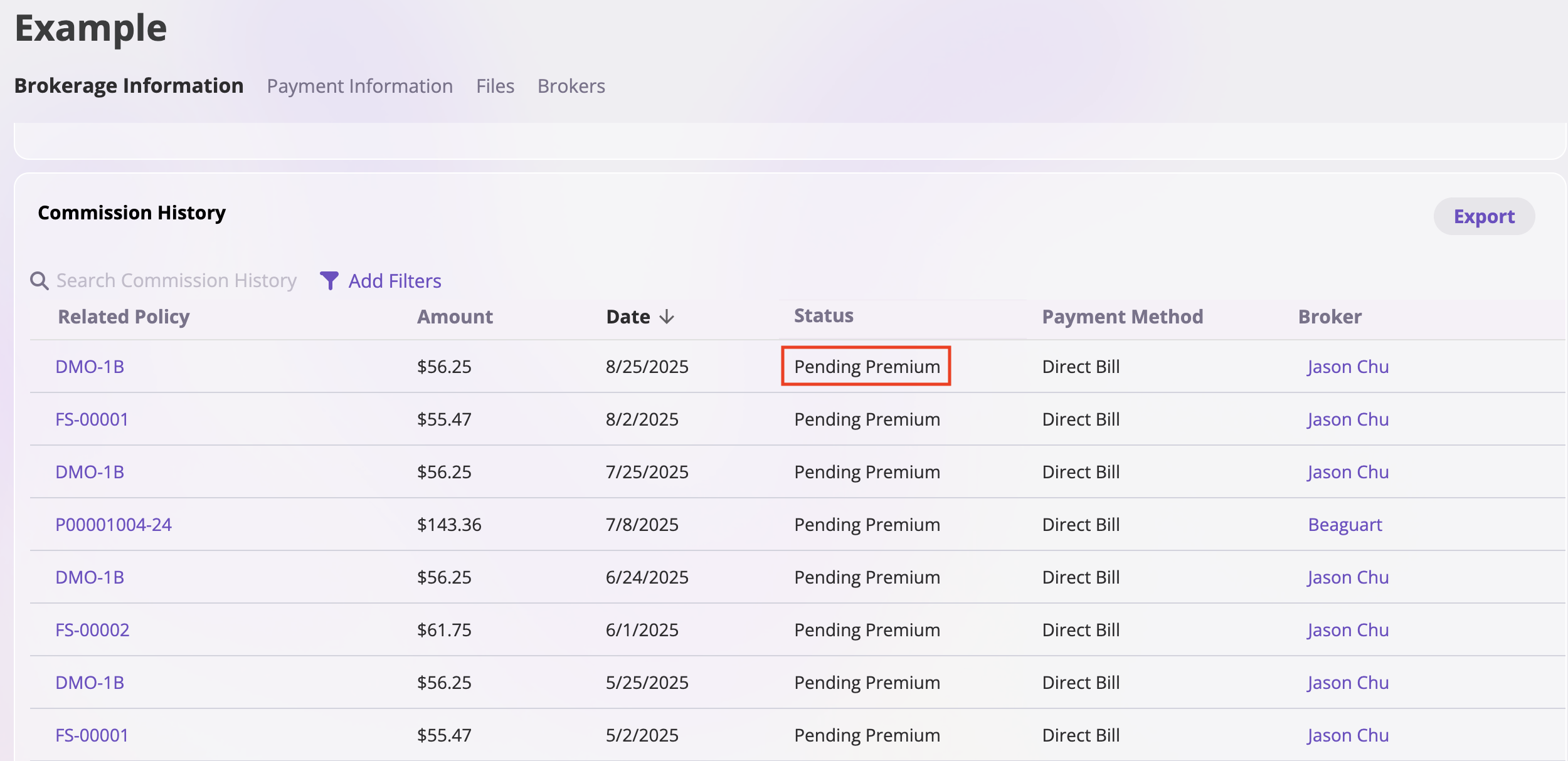
Commission Status Types
Pending Premium
- Meaning: Commission is not yet owed because the linked policy invoice payment hasn’t been received
- When It Occurs: Immediately when a policy is issued and commission records are created
- Action Required: None - system automatically progresses when policy invoice is paid
- Next Status: Automatically progresses to “Owed” when the linked policy invoices are paid
- Business Impact: No commission payment is due until premium is collected
Owed
- Meaning: Premium has been paid, commission is now due to the broker
- When It Occurs: After the linked policy invoice has been successfully paid
- Action Required: Commission payment can be processed and scheduled
- Previous Status: Was “Pending Premium” before premium payment
- Business Impact: Commission payment is now required and can be processed
- Next Status: Progresses to “Paid” once commission payment is completed
Paid
- Meaning: Commission has been successfully paid to the broker
- When It Occurs: After the commission payment has been processed and completed
- Action Required: None - commission cycle is complete
- Previous Status: Was “Owed” before commission payment
- Business Impact: Commission obligation is fulfilled, cycle complete
- Next Status: Final status - no further progression
Commission Lifecycle
Complete Status Flow
The commission lifecycle follows a clear progression:- Policy Issued → Commission created with “Pending Premium” status
- Premium Paid → Status automatically progresses to “Owed”
- Commission Paid → Status changes to “Paid” (final status)
Timeline Expectations
- Pending Premium: Duration depends on when insured pays their invoice
- Owed: Typically processed within standard payment cycles
- Paid: Final status indicating completion of commission cycle
Monitoring and Management
Viewing Commission Statuses
To monitor all commission statuses:- Access the Commission History section as described above
- Review entries by status type:
- “Pending Premium”: Commissions awaiting premium payment
- “Owed”: Commissions ready for payment processing
- “Paid”: Completed commission payments
- For each status, review:
- Related Policy: The policy associated with the commission
- Amount: Commission amount in USD
- Date: When the status was set
- Payment Method: How the commission is structured
Exporting Commission Data
You can export commission data for further analysis:- In the Commission History section, click the Export button
- Select the data range and filters you need
- Download the Excel file for detailed commission tracking
