Overview
The ‘Record Payment’ action allows you to manually record payments or refunds for invoices. This feature is useful for various scenarios including handling complex payment situations.How to Record a Payment
Step 1: Navigate to the Invoice
- Go to Financials in the sidebar
- Navigate to the Transactions section
- Select the invoice you want to record a payment for
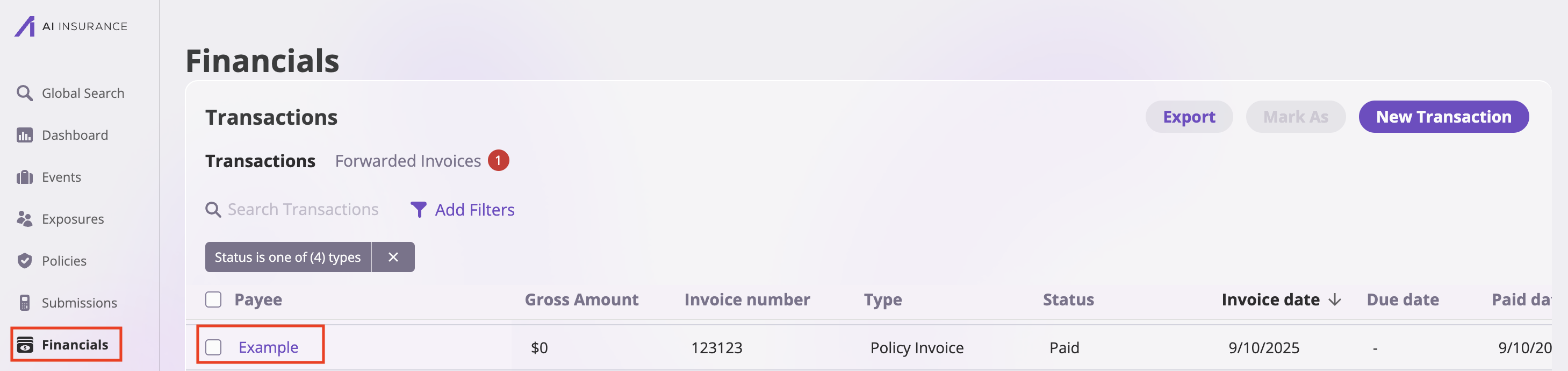
Step 2: Use the ‘Record Payment’ Action
- On the invoice’s detail page, locate the Actions dropdown button
- Click “Record Payment” from the dropdown menu
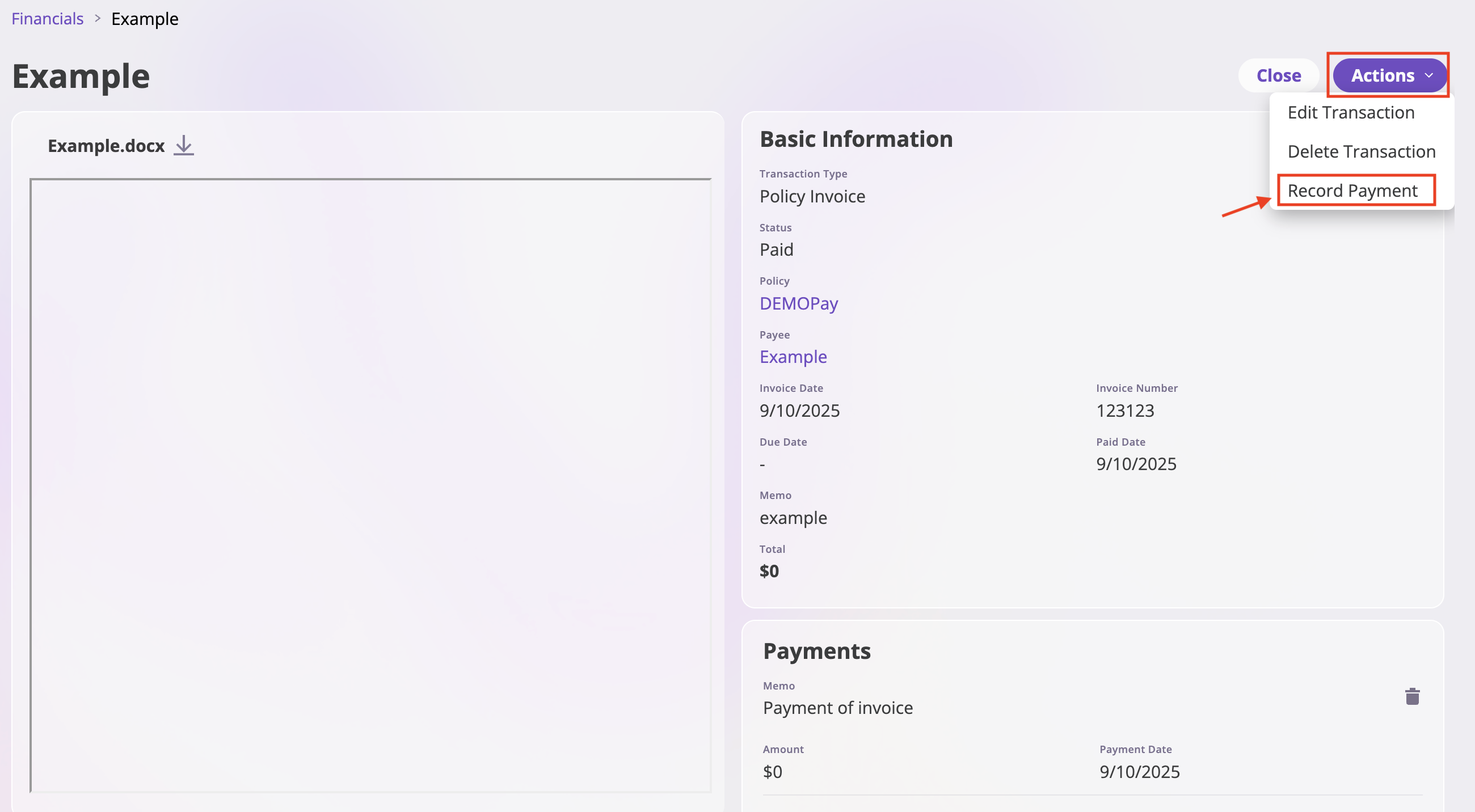
Step 3: Enter Payment Details
The “Record Payment” modal will open with the following fields:- Amount: Enter the payment amount in the ‘Amount’ field
- Memo: This is a field where you can add information about the payment. You can record:
- Payment method (check number, wire transfer, etc.)
- Reference numbers
- Additional notes about the payment
- Paid Date: Enter the date the payment was received
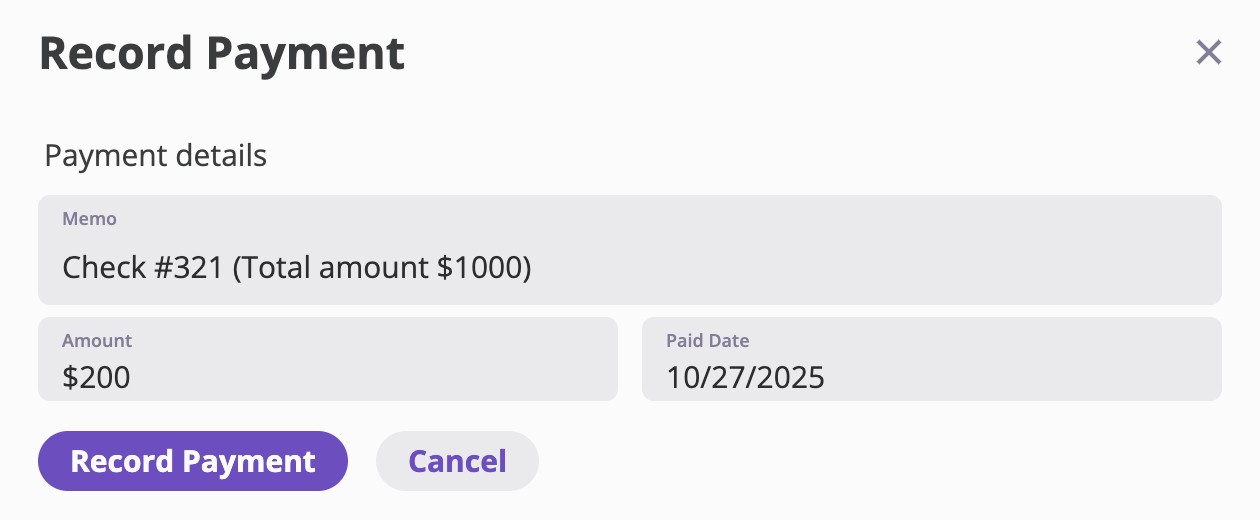
Step 4: Save the Payment
- Verify the entered details
- Click the “Record Payment” button within the modal to save the entry
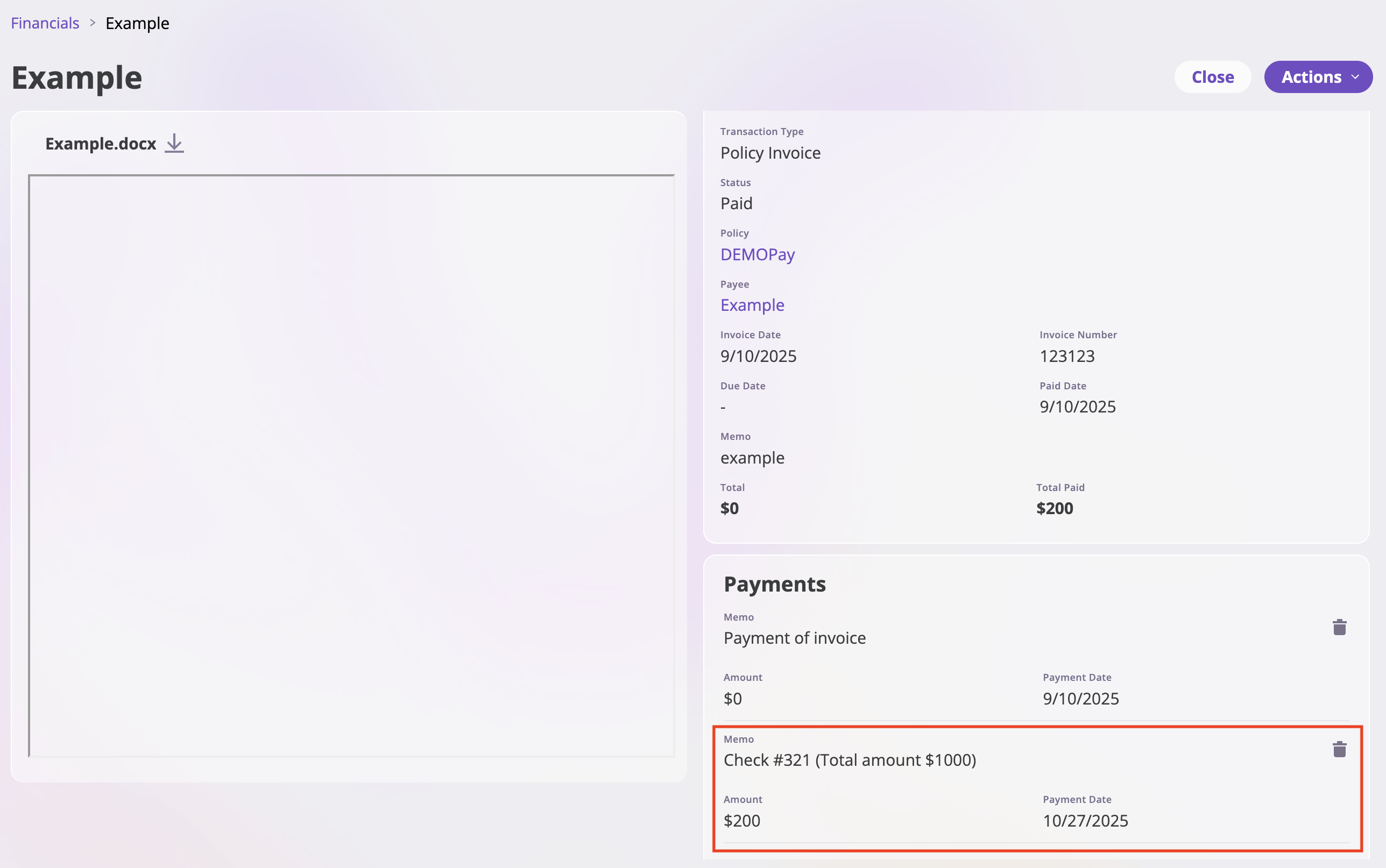
Special Use Case: Payments for Multiple Invoices
As a special use case, you can use the Record Payment feature when a single check covers multiple invoices or when the payment amount doesn’t match any single invoice exactly.How to Handle Multiple Invoice Payments
When you receive a single check that covers multiple invoices, you should:- Record a payment for each invoice you want to mark as paid
- Use the memo field to document that all payments were from the same check
Step-by-Step Process
- Identify all invoices covered by the check
- Start with the first invoice:
- Navigate to Financials → Transactions
- Select the first invoice
- Click Actions → “Record Payment”
- Enter the portion of the check amount that applies to THIS specific invoice
- In the memo field, include the check number and note it’s part of a multi-invoice payment
- Click “Record Payment” to save
- Move to the next invoice:
- Go back to Financials → Transactions
- Select the second invoice
- Click Actions → “Record Payment”
- Enter the portion of the check amount that applies to THIS specific invoice
- Use the same memo format
- Click “Record Payment” to save
- Continue for each remaining invoice until all invoices are marked as paid
Example
If Check #3231 for$1000 covers three invoices ($200, $400, $400):
- Invoice #101: Record
$200payment with memo “200 applied of 1000 check #3231, remainder credited to invoices #101, #012, #104” - Invoice #012: Record
$400payment with memo “200 applied of 1000 check #3231, remainder credited to invoices #101, #012, #104” - Invoice #104: Record
$400payment with memo “200 applied of 1000 check #3231, remainder credited to invoices #101, #012, #104”
Note: You could record the check number and a comment about the check paying multiple invoices in the memo field. This ensures proper reconciliation and provides a clear audit trail for complex payment scenarios.
