Overview
Unallocated funds occur when:- A client sends funds that are insufficient to pay any of their invoices
- Payment amounts don’t exactly match any outstanding invoice
- Funds are received but cannot be automatically applied
How to Capture Unallocated Funds
Step 1: Access the Capture Feature
- Navigate to Company → Cash Management tab
- Scroll down to the Over/Underpaid Funds section
- Find the insured with unallocated funds
- Click the Capture button next to the unallocated funds amount
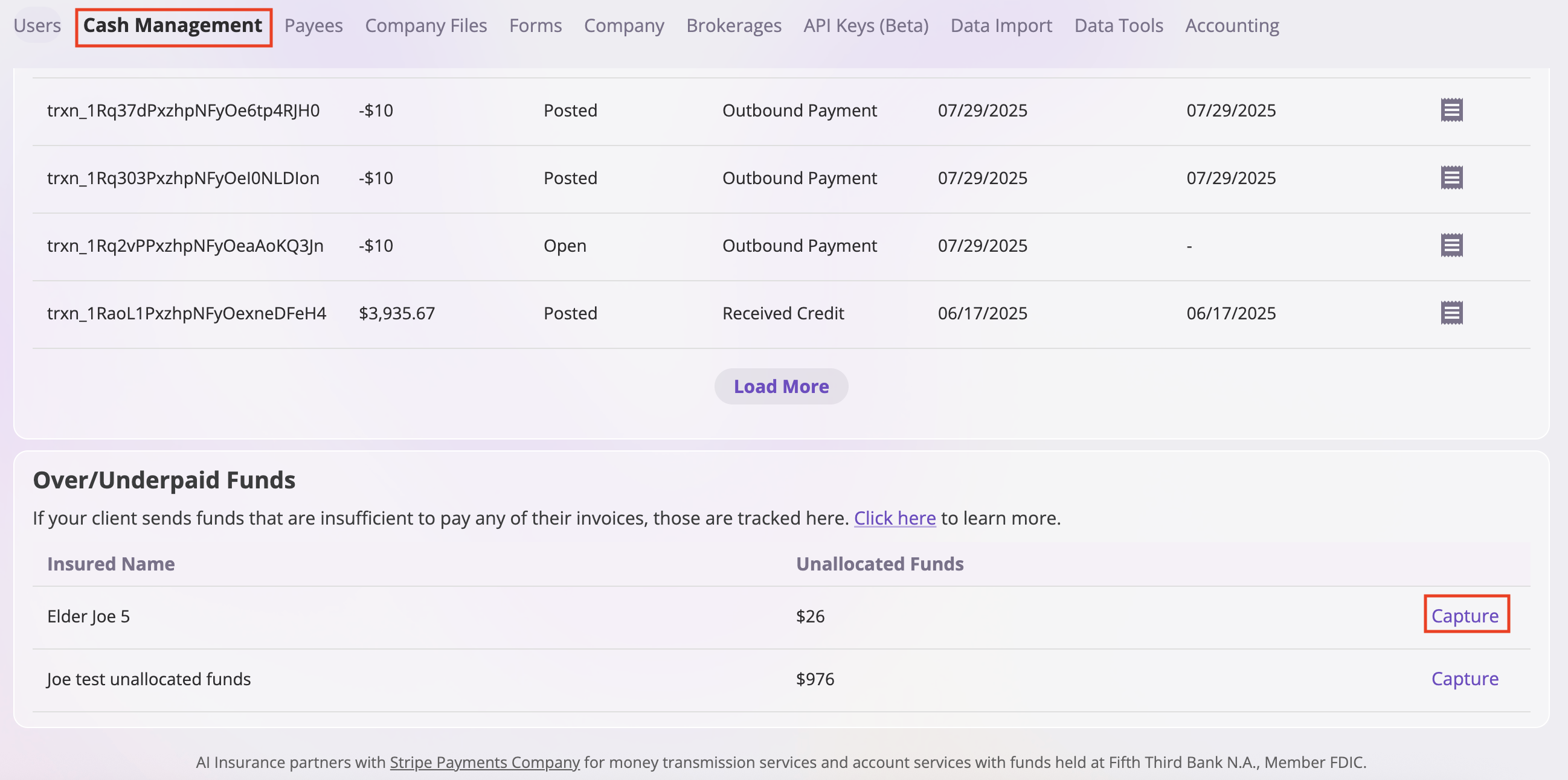
Step 2: Select an Invoice
The Collect Unallocated Funds modal will open. Use the searchable dropdown to find the invoice you want to apply the funds to:- Click in the “Select an Invoice” search field
- Search by:
- Insured name
- Invoice number
- Policy number
- Event ID
- Select the invoice from the dropdown results

Step 3: Apply Funds to Invoice
-
In the Apply Funds to Invoice section, enter:
- Invoice ID: Input the invoice number or identifier
- Applied Amount: Enter the amount you want to apply from the unallocated funds
-
Review the Customer Funds History table to see the transaction history for this customer, including:
- Reference Number: Transaction reference numbers
- Amount: Transaction amounts (positive for credits, negative for debits)
- Click Collect to apply the funds to the specified invoice, or click Close to cancel
Note: For more information about the Over/Underpaid Funds section and how unallocated funds work, see Cash Management.
